Autel Smart Controller
| Feature availability | | | | | |
|---|
This help article explains how to upload flight logs from the Autel Smart Controller to AirData.
As a general overview: When you complete a flight, the Autel flight app generates a log and stores it on the Smart Controller. When installed on the Smart Controller, the AirData UAV mobile app can automatically upload the flight(s) to your AirData account.
Installing the AirData UAV mobile app
The Autel Smart Controller does not have the Google Play Store so you will need to sideload the AirData UAV mobile app by accessing our direct download link. Please open the web browser and type in the following URL: https://airdata.com/ad/
Tap on "Download AirData" and follow the prompts to download and install our mobile app.
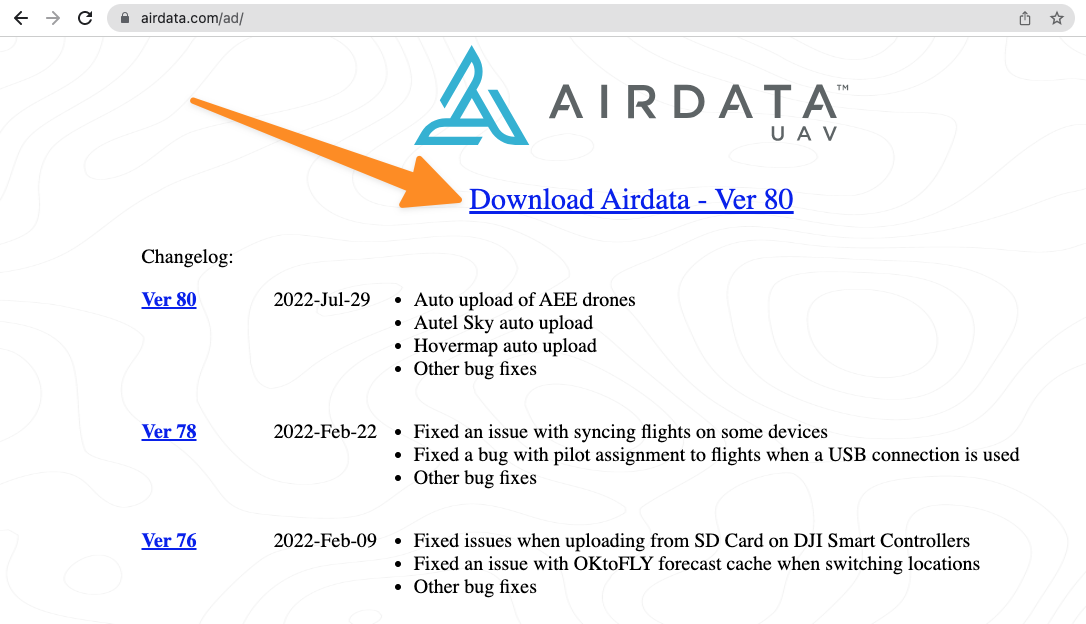
During the installation, you may receive a prompt to choose between the two install methods: "Autel Explorer" and "Package Installer" – be sure to select Package Installer. You should also be able to access this setting from within the File Manager application.
Logging in to the app
Open the newly installed AirData UAV app and enter the credentials used on the web portal to log in.
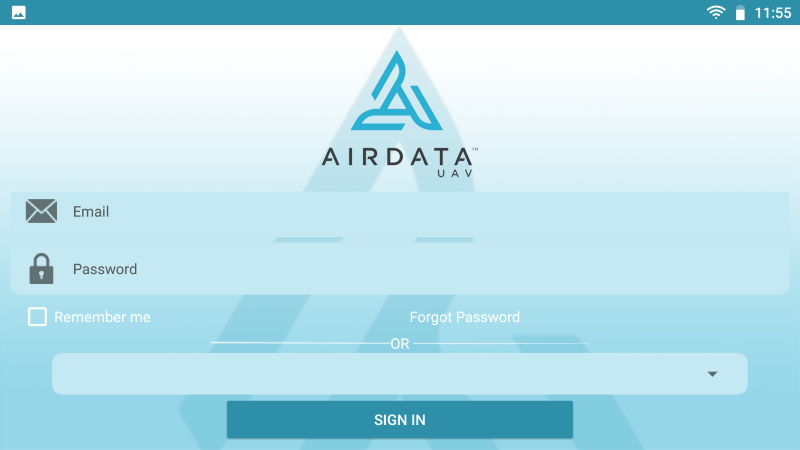
IMPORTANT: The pilot that is logged into the AirData app when flights are conducted will become the Pilot-in-Command on AirData for these flights. If multiple pilots use the same phone/tablet, it's imperative that each pilot logs into the AirData app with their credentials before they fly, and log out when done flying.
Once inside the app, tap on the three lines in the top left-hand corner. Note that you have the option to immediately sync your flights by tapping on "Sync Now." Tap on "Settings" to configure your sync parameters.
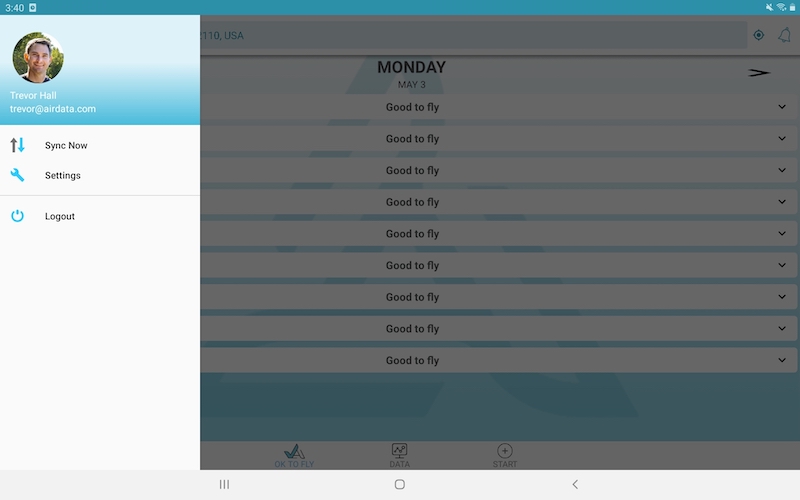
Once inside the settings, proceed to choose the configuration that best suits your needs — enabling "Auto Sync" is recommended.
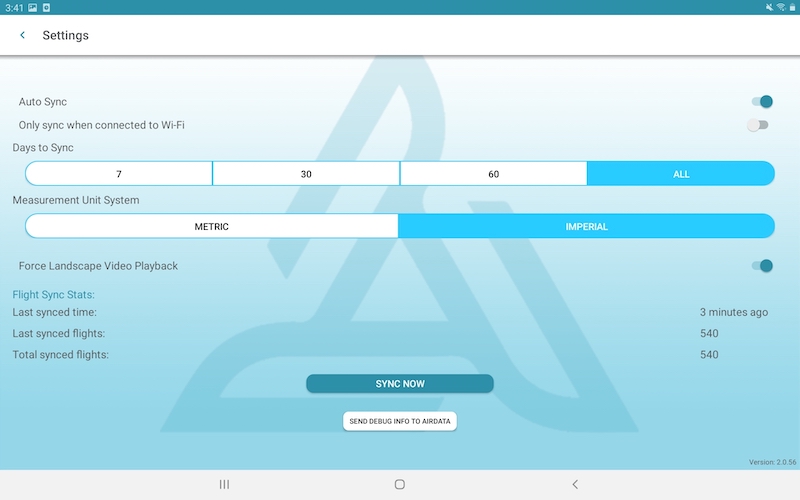
Please refer to this video for a more in-depth walkthrough on uploading your flight logs with the AirData UAV Android app.
FAQ
| Question | Answer | |
|---|---|---|
Can I log into the app if I don't have an internet connection? | After logging in to the app for the first time (with reception), you can log in to the app with or without reception in the future. | |
What if I am not connected to the internet? Will my flights sync? | Any flights conducted while offline will upload to your AirData account as soon as your device obtains an internet connection. | |
Will the app remember the login credentials for multiple pilots? | Yes! Each pilot that enables "Remember me" when logging in will be listed in the "Saved Logins" dropdown for quick access. | |
I have two Android devices. Do I need to install the AirData UAV app on both? | Yes, you need to install the app on each device you fly with, as the log files are stored on the phone/tablet. | |
My team has multiple pilots. In addition to logging in and out of the AirData UAV app, does each pilot need to log in and out of the Autel flight app before and after they fly? | It is not necessary for pilots to log in and out of the Autel flight app unless they want to keep track of flights on their Autel account. AirData assigns the flight(s) to whichever pilot is logged in to the AirData UAV app (not the Autel flight app) when the flights are conducted. | |
| Comment Section | Sort by:
|










Please login to add a comment