DJI AGRAS
| Feature availability | | | | | |
|---|
This article will outline how to automatically upload DJI AGRAS T-series logs to AirData.
Compatible drones
Flight logs for the following aircraft can be automatically uploaded to AirData using DJI's SmartFarm platform.
- T10
- T20
- T20P
- T30
- T40
The is not a comprehensive list of AGRAS aircraft. We are able to utilize flight auto-upload for drones using the SmartFarm platform. We will continue to monitor this list as future AGRAS aircraft are released.
How to sync logs
- On the AirData web portal, go to My Account -> DJI Agras Login.
- Click on "Add a new DJI Login".
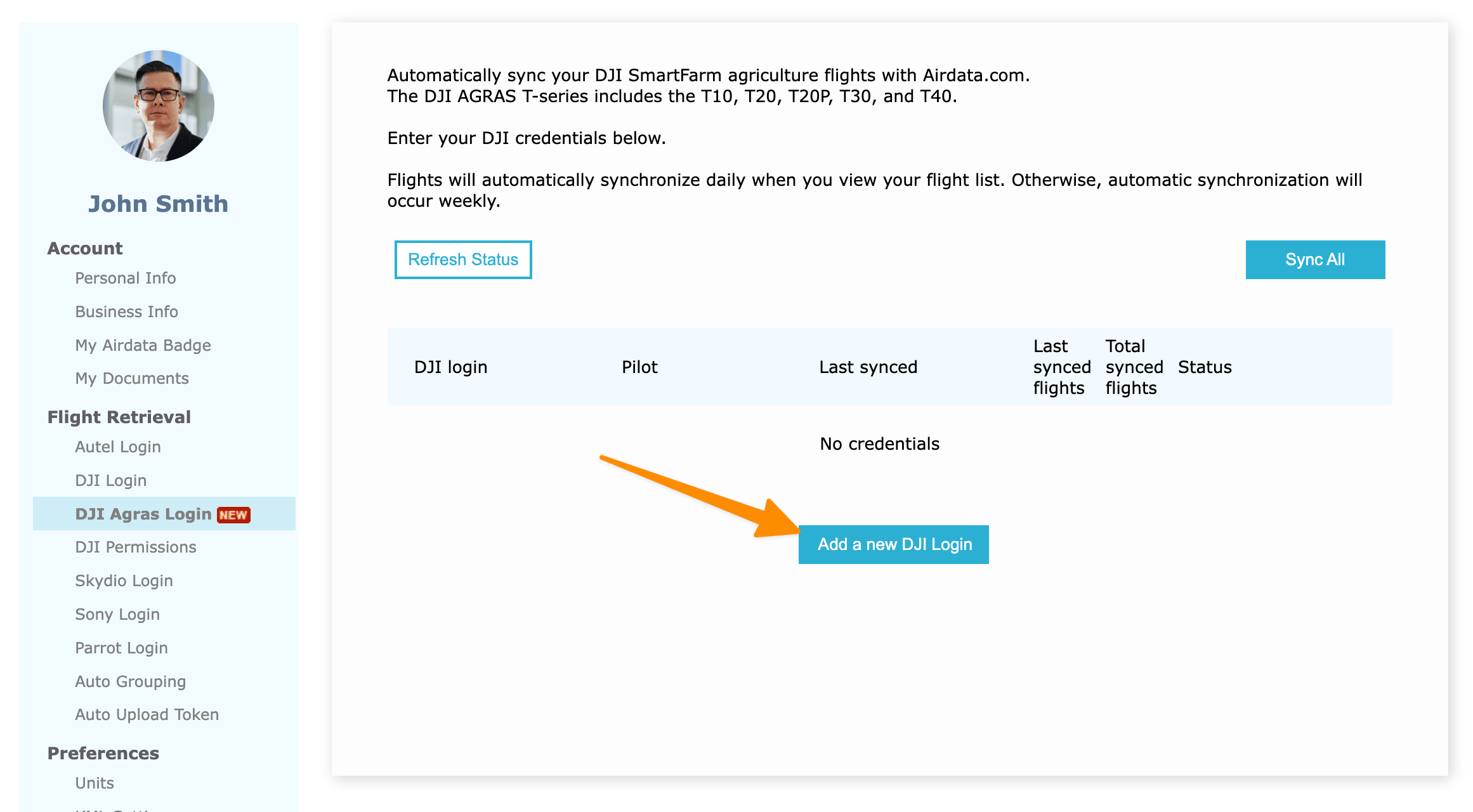
- Under "Select Pilot:", choose the pilot for the DJI credentials you are adding. Enter the DJI credentials used to log into DJI SmartFarm in the "DJI Username:" and "DJI Password:" fields.
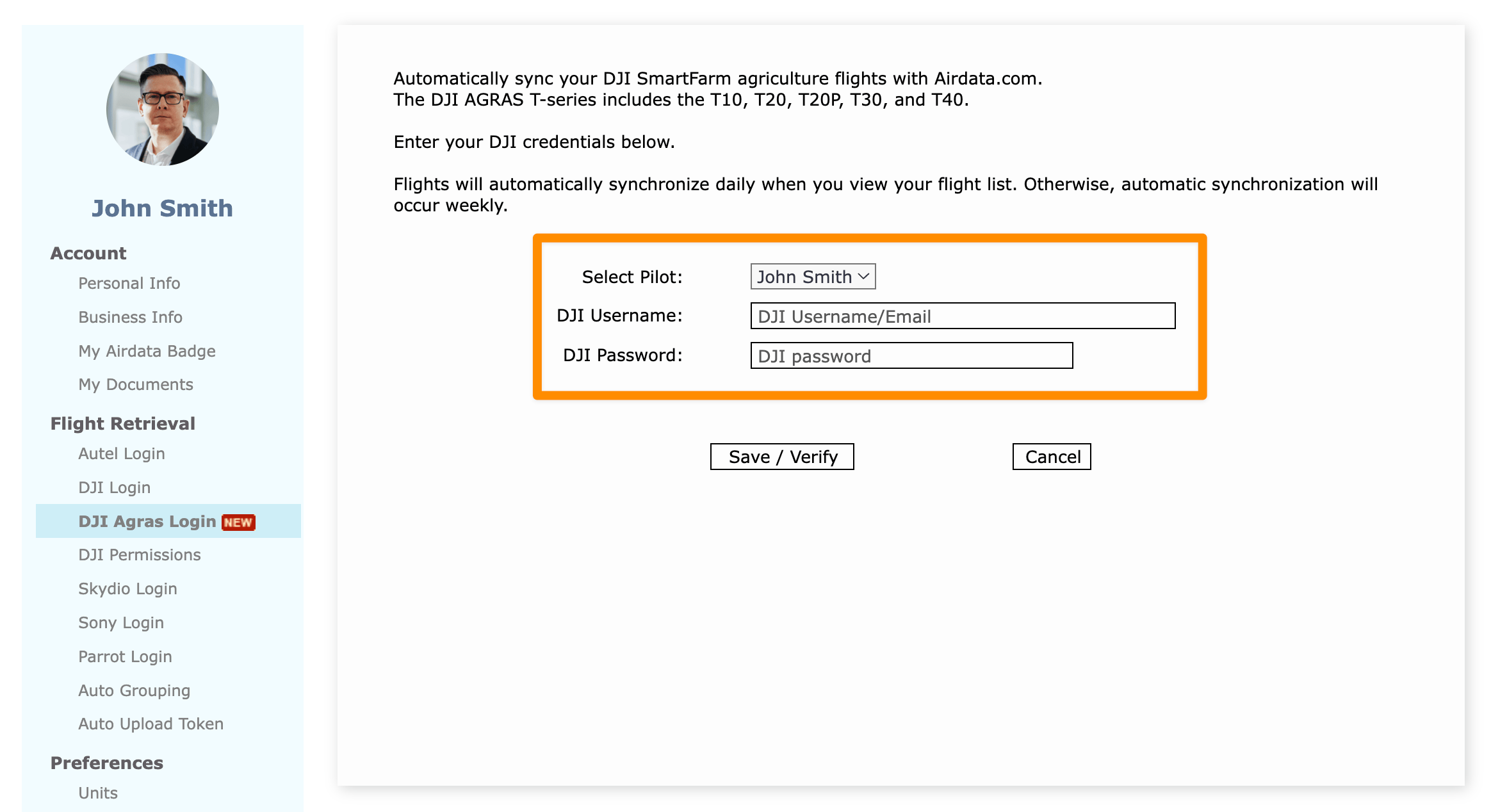
- After adding your DJI credentials, flights will automatically synchronize daily when you view your flight list for the first time that day. If you view your flight list multiple times in a day, you can click on "Sync" to force a sync, as shown below. Otherwise, automatic synchronization will occur weekly.
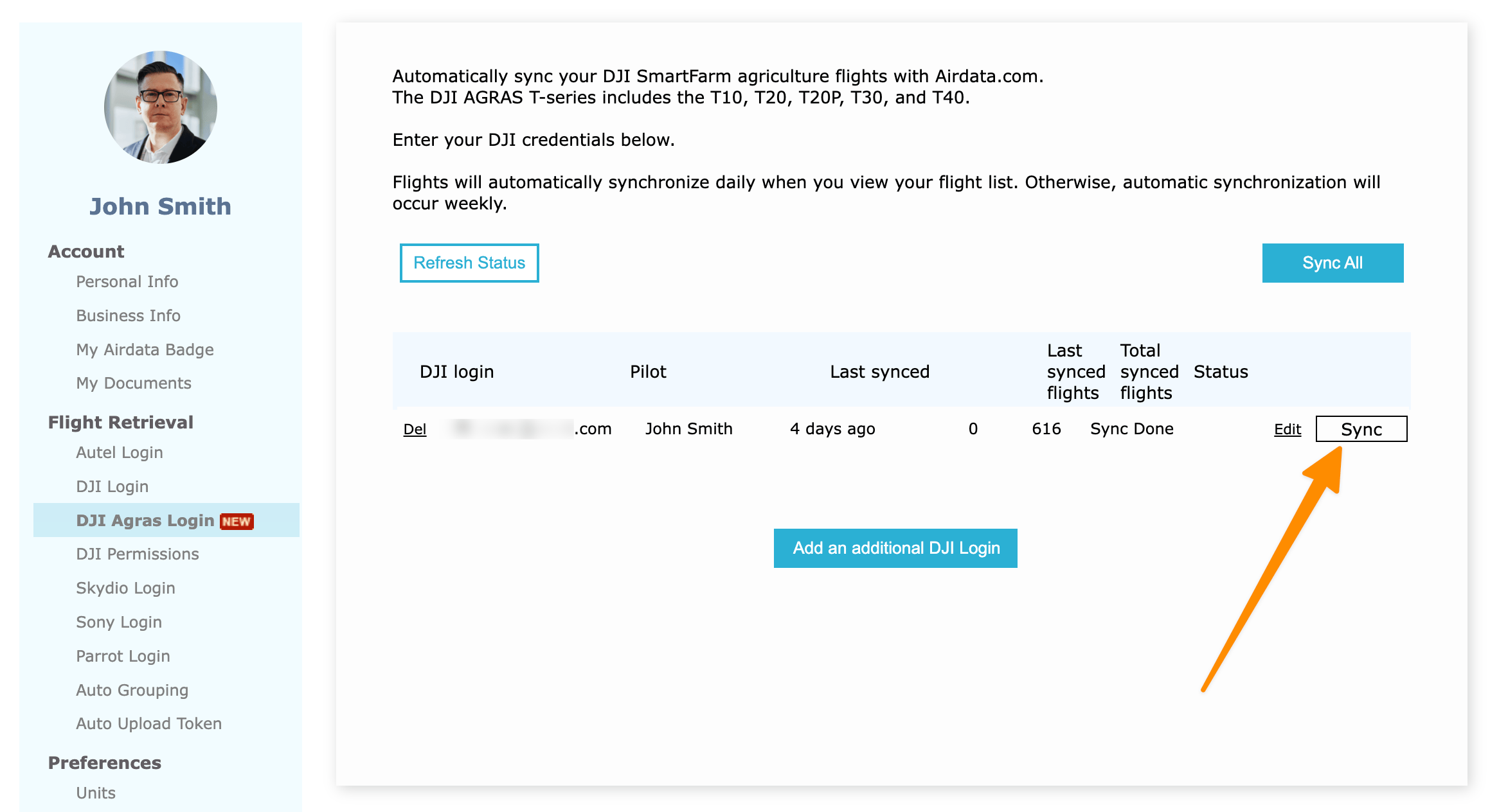
Notes
- Flights need to be synced with DJI's servers through the SmartFarm platform before AirData can retrieve them.
- AirData receives flight logs from the SmartFarm platform in KML format, which lack detailed telemetry found in other DJI aircraft logs.
- It is recommended that you upload AGRAS logs following the process in this article. Manually uploading AGRAS KML files to AirData is an option, but it won't show the drone type. Using automatic upload also ensures more accurate flight times.
| Comment Section | Sort by:
|










Please login to add a comment