DJI RC, RC 2
| Feature availability | | | | | |
|---|
This article provides instructions for Direct DJI Sync, which is the process for uploading DJI Fly flight logs from the DJI RC/RC 2 to AirData.
As a general overview: When you complete a flight, the DJI Fly app generates a log and stores it on the DJI RC/RC 2. To upload the flight log to AirData, the log needs to first be synced with DJI's servers. AirData can then retrieve the log from DJI's servers.
Adding DJI credentials to AirData
- Click "My Account" to access your account settings:
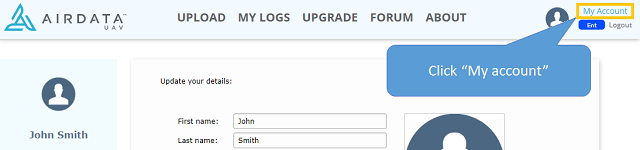
- In the account settings, click the DJI Login:
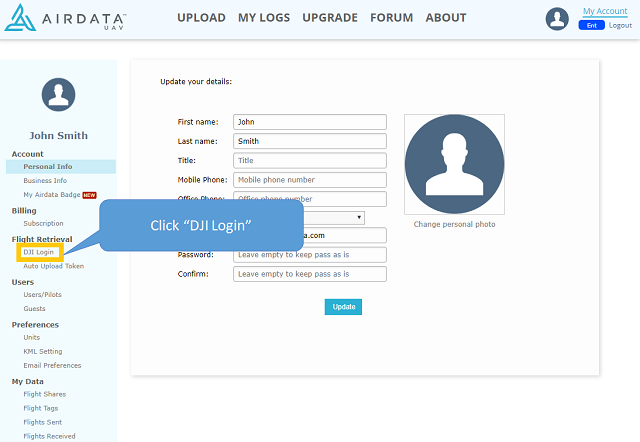
- Click "Add a new DJI Login":
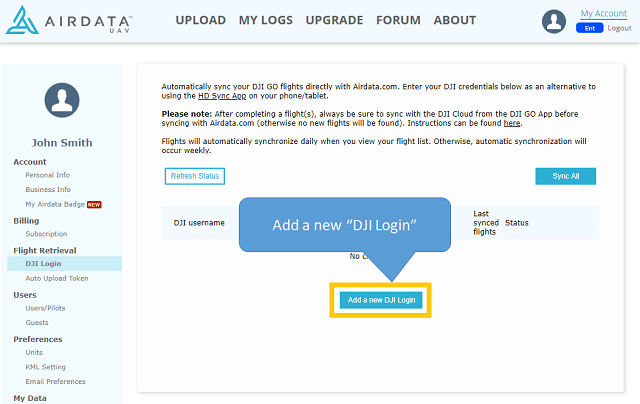
- Then, enter the DJI credentials that you currently use in DJI Fly:
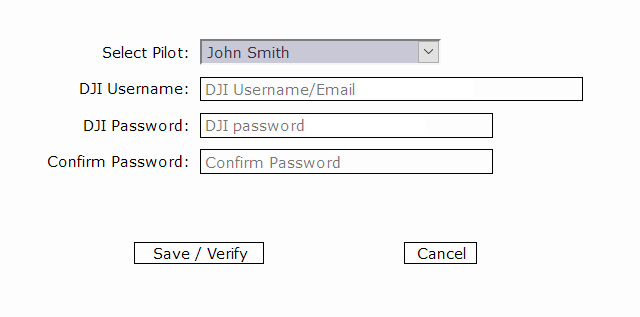
Syncing your flights with DJI's servers
To sync your flights with DJI's servers, open DJI Fly and go to Profile -> Settings -> Sync Flight Data, and enable "Auto-sync Flight Records".
Leaving "Auto-sync Flight Records" enabled at all times is only recommended if your DJI RC/RC 2 is not connected to the internet during flights. The reason is due to a known DJI Fly cropped flight issue.
If your DJI RC/RC 2 is connected to the internet during the flight(s), we recommend disabling "Auto-sync Flight Records" before you conduct flights, and enabling it when you are finished flying. This will ensure that flights are not cropped.
If your DJI RC/RC 2 is not connected to the internet while flying, you can leave "Auto-sync Flight Records" enabled permanently.
AirData - DJI sync frequency
Your DJI flights will automatically sync on your first login each day (to the web app or mobile app), as well as automatically once a week.
You can also click on "Sync" or "Sync All" on the DJI Login page to force a sync between AirData and DJI.
| Comment Section | Sort by:
|










Please login to add a comment